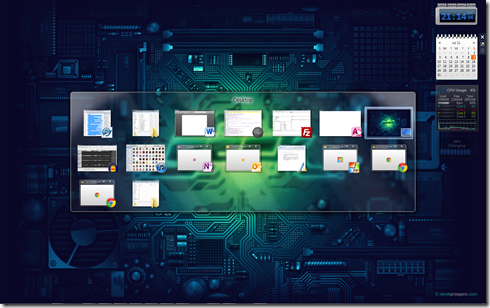I decided this week to drop iCloud, so I needed to find new solutions for syncing Contacts, Calendars, Tasks/Reminders, and Notes across my devices.
I’ve ended up with the following:
Contacts
I moved my Contacts to my main Google account and I sync them with Outlook on my laptop via GO Contact Sync Mod, with my HTC phone via the built in Android People App, and with my iPhone and iPad via Exchange ActiveSync (instructions).
Calendar
I moved my calendar to Google Calendar. I sync GCal with Outlook on my laptop via Google Calendar Sync, with my HTC phone via the built in Android Calendar App, with my iPhone and iPad via Exchange ActiveSync (instructions).
Tasks/Reminders
For my tasks I’ve moved to Wunderlist (link). It’s very simple (which means slightly limited), but free and available on Mac, Window, iOS, Android, and online. There’s no ability to create recurring tasks currently, but if I have a recurring task I make a recurring event on my calendar anyway.
Notes
I’m a Microsoft Office user and I love the flexibility of OneNote. I started using the mobile OneNote apps a while back and it has become my go-to notes app everywhere. OneNote ships with all Microsoft Office 2010 suites and there’s a free WebApp at SkyDrive.com. Android and iOS (iPhone, iPad) versions are available free. (Notes: 1). The first couple versions of OneNote for iOS were horrible, but the current one is quite usable. 2). The mobile apps are free unless you want to sync more than 500 notes).